Introduction
Welcome gamers! If you're here, you're probably looking for the best way to access a vast library of Xbox games, wherever you are. Well, you're in the right place! In this article, we'll explore together the magical world of Xbox Game Pass and cloud gaming. Imagine being able to access over 200 Xbox games without having to download or install anything, directly on your preferred device. Yes, you heard right! It's all possible thanks to the fantastic world of Xbox Cloud Gaming. Get ready to discover everything there is to know about starting and maximizing the fun with Xbox Game Pass Ultimate. What are you waiting for? Turn on your controllers and get ready for an epic adventure in the world of digital gaming!
Index:
- Xbox Game Pass: The Ultimate Gaming Experience
- How to Get Started with Xbox Game Pass and Cloud Gaming
- Registration and Management of Your Account
- Playing Games Through the Cloud
- Conclusion
Xbox Game Pass: The Ultimate Gaming Experience
Xbox Game Pass offers one of the most versatile and comprehensive ways to enjoy Xbox games, whether you're playing on an Xbox console or on other devices. With various options available, you can access a vast library of games and even play them via the cloud with Xbox Cloud Gaming. This groundbreaking feature allows you to stream Xbox games, including popular titles like Starfield and over 200 others, on nearly any device without the need to download or install the games. And with the exclusive Xbox Game Pass Ultimate option, you get access to all these benefits and much more.
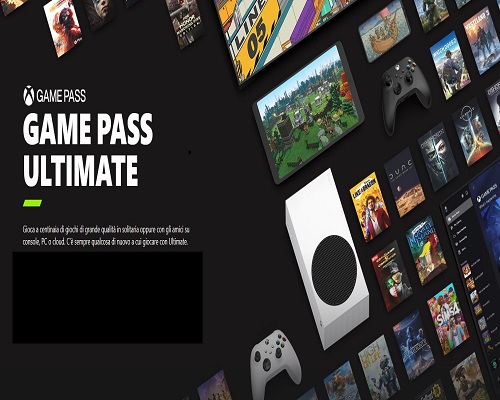
How to Get Started with Xbox Game Pass and Cloud Gaming
If you're ready to dive into the world of Xbox Game Pass and cloud gaming, the first step is to sign up. While this tutorial will primarily focus on setting up the PC, there are also options available for mobile devices. To sign up, visit the Xbox website at xbox.com and choose the Xbox Game Pass Ultimate option, which combines both console and PC options along with cloud gaming capabilities.
Registration and Management of Your Account
To sign up for Xbox Game Pass Ultimate, you'll need a Microsoft account. If you don't already have one, creating one is quick and easy.
-
Access the account creation page:
- Open your web browser and visit the page https://account.microsoft.com/account.
- Click on "Create a Microsoft account".
-
Choose a username and password:
- Enter your desired username.
- Choose a complex and secure password that includes uppercase and lowercase letters, numbers, and symbols.
- Confirm your password.
-
Enter your personal information:
- Enter your first and last name.
- Choose your date of birth.
- Enter your gender.
- Enter your phone number or email address.
- Choose your country or region.
-
Verify your account:
- Microsoft will send a verification code to your phone number or email address.
- Enter the verification code to complete the creation of your account.
-
Sign in to your account:
- You can now sign in to your Microsoft account using your username and password.
Once you've created your Microsoft account, you'll need to create an Xbox profile.
There are two ways to create an Xbox profile:
-
Create an Xbox profile on your Xbox console:
- From the Home screen:
- If you're not signed in, select Add new.
- If you're signed in, press the Xbox button to open the Guide, then select Profile & system > Add or switch > Add new.
- Enter the email address of your Microsoft account and follow the on-screen instructions.
- If not already done, you'll be prompted to select a gamertag for the account.
- From the Home screen:
-
Create an Xbox profile online:
- In a browser, go to the page: www.xbox.com.
- Sign in with your email address.
- Follow the on-screen instructions to complete the setup of your Xbox account and then return to the Xbox console to sign in.
- Then, simply sign in to your Microsoft account on the Xbox website and follow the instructions to sign up for Xbox Game Pass Ultimate. Choose your payment method, complete the transaction, and you're ready to get started.
Playing Games Through the Cloud
Once signed up, there are two main ways to play games through the cloud on your PC. The first method is through a web browser, such as Microsoft Edge, Chrome, or Safari. Sign in to your Microsoft account, navigate to the Xbox Cloud Gaming homepage, and select the game you want to play. Make sure you have a compatible controller connected to your PC, as support for mouse and keyboard is not yet available for all games.
Alternatively, you can use the Xbox PC app, available for download from the Microsoft Store. Sign in to the app with your Microsoft account, and you'll have access to all the games available through Xbox Game Pass Ultimate. Simply select a game from the cloud gaming tab and start streaming. The requirements for playing on the app are the same as those for the browser, so make sure you have a compatible controller ready to use.
Conclusion
With Xbox Game Pass and cloud gaming, you have access to a vast library of games that you can play anytime, anywhere, on almost any device. Whether you're a console gamer or a PC enthusiast, there's something for everyone with Xbox Game Pass Ultimate. So why wait? Sign up today and experience the ultimate gaming experience with Xbox Game Pass and cloud gaming.


